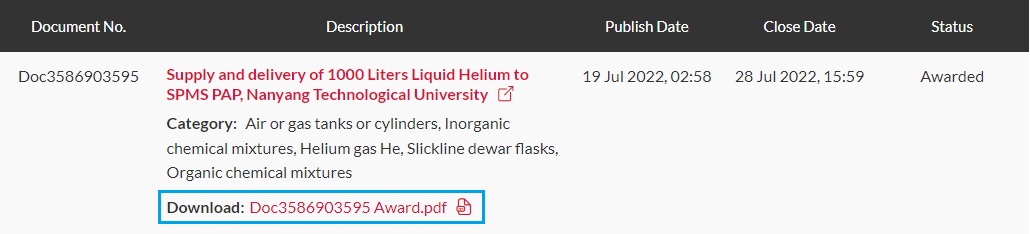Frequently Asked Questions
Ariba Network (AN) Account Matters (NTU Order Processing)
Q1. How can a supplier connect with NTU?
NTU typically sends an PO interactive email or sourcing event invitation link to suppliers.
Without this, you won’t be linked to NTU’s procurement system.
Please review the "SAP Vendor Master Registration" or "Sourcing Account" sections in the Types of Supplier Accounts guide for relevant details.
A supplier’s self-registered Ariba Network (AN) account is required to complete the supplier registration and related transaction processes.
Q2. Where can we access the Ariba Network login? Is NTU responsible for providing us with a login ID and password?
NTU does not manage or create supplier Ariba Network accounts. The setup and management of the AN account are entirely supplier-managed. Suppliers are responsible for creating their own Ariba Network account at supplier.ariba.com.
| For vendors without an Ariba Network (AN) account: · Click the Register Now button on the welcome page. · Follow the steps to create a standard Ariba account. |
| For vendors with an existing AN account who have not processed any NTU POs: · Click the Process Order button in the PO email. · Log in using your existing user ID and password. |
Q3. What is the difference between Ariba Standard Account and Enterprise Account?
Please refer to the Comparison of Ariba Standard and Enterprise Account for detailed differences.
Q4. Can my company have multiple Ariba accounts or users to transact with NTU?
No, only one (1) Ariba Network (AN) account per business entity can be linked to NTU for transactions. This account will have one main user (administrator), but multiple sub-user accounts with assigned roles and permissions can be created under the main account.
For more details, refer to pages 10 to 17 of the Account Configuration user guide.
Q5. Do I need to upgrade my Standard Account to an Enterprise Account to submit an E-Invoice?
When you first register, your account defaults to a Standard Account. The Standard Account includes all features needed to work with NTU and is free of charge. Upgrading to an Enterprise Account may incur fees from Ariba, which are not covered by NTU. Therefore, the Standard Account is recommended for NTU transactions.
Q6. How do I convert or downgrade my Enterprise account to a Standard account?
Please follow these steps:
- In the upper-right corner, click your user initials, then select Convert to Standard Account.
- Review the differences between Enterprise and Standard accounts and the eligibility requirements.
- If you wish to proceed, click Check eligibility now.
- Check the Status column to confirm your account’s eligibility for downgrade:
- Complete any required actions next to criteria that did not pass eligibility.
- Click Re-check eligibility now after completing the actions.
- Once your account meets all criteria, click Convert now and confirm.
If you encounter an error or do not see the option to Convert to Standard, please refer to What if my account isn't eligible to Convert to Standard?
Q7. I have an Ariba Network account, how do I establish trading relationship with NTU?
The trading relationship between your AN account and NTU is established when you process your first Purchase Order (PO) via the interactive email sent to the email address provided during vendor registration.
To establish this relationship, click the Process Order link in the interactive email and log in to your existing AN account. Ensure you use the correct account for this process. Once the trading relationship is established, all current and future POs from NTU will be automatically linked to the same account.
Q8. I did not receive the first PO interactive email. What should I do?
Please reach out to the NTU requester directly or email the NTU SupplierCare Team at [email protected], providing the 10-digit NTU PO (9XXXXXXXXX) number as a reference.
Q9. I’ve logged into my Ariba Network account but can’t find the NTU PO. What should I do?
For detailed instructions on how to search for NTU POs in your Ariba account and submit E-Invoices, please refer to the user guide Purchase Order and Invoicing starting from page 9 and continue through the subsequent pages.
Additionally, please ensure you are logged into the authorised Ariba account with an active trading relationship with NTU. If you’re unsure which account is linked to NTU for order processing, kindly email [email protected] for confirmation.
You can also check your trading relationship with NTU by following these steps:
- Log in to supplier.ariba.com using your account administrator access.
- On your account homepage, click your user initials at the top right corner.
- Go to Settings and select Customer Relationships.
- In the Customer Relationships tab, select Current Relationships.
Lastly, please ensure your account setting is configured to Automatically accept all relationship requests to avoid missing future connections.
Q10. What should I do if I'm unable to log in to my Ariba Network account?
If you have forgotten your username or password, go to the supplier.ariba.com and click Forgot Username or Password to start the reset process.
If you still cannot log in, there may be several reasons. Here are some helpful links to troubleshoot common login issues:
- I did not receive the password reset email
- My account is locked
- The password reset link is expired
- I can't access the former administrator's account
- I received an ANERR login error
If these don’t resolve your issue, please contact SAP Ariba Support directly.
Q11. Can NTU assist with transferring or changing the trading relationship to another account?
No, the trading relationship cannot be transferred or changed to another account. If the account administrator is no longer with the company and access is unavailable, please contact SAP Ariba Support for assistance with reassigning the account administrator.
Alternatively, NTU can delink your current account relationship. However, please note this will:
- Disconnect all outstanding order processes.
- Prevent invoicing via Ariba for orders delivered before the delink. E-invoices for these orders must be processed manually via email to the NTU Accounts Payable team.
Any new orders received after delinking will allow you to establish a new trading relationship.
Suppliers are strongly advised to maintain their account actively and reassign the administrator role internally to continue using the account smoothly.
Q12. What happens if my account is suspended by Ariba?
If your account is suspended by SAP Ariba due to non-payment of SMP (Supplier Membership Program), you will be unable to receive Purchase Orders (PO) or Goods Receipts (GR). Additionally, all outgoing documents, including E-Invoices will not be processed or submitted until the outstanding charges are cleared and the account is reactivated. This may delay order processing and payment transactions.
Q13. How can I avoid an account suspension?
If no payment was provided within 30 days after your subscription invoice was sent, your company will receive 3 notifications from SAP Ariba requesting payment of outstanding invoices. A suspension notice will be sent 10 days after the last past due notice and if no payment is received, the account will be suspended 15 days later.
Please make sure to pay all outstanding invoices related to the SMP subscription. You may also need to update your payment information or contact support to reactivate your account. Click here to learn how to change the subscription billing contacts for your account.
Invoicing and Payment Matters
Q1. The invoice is overdue, but I have yet to receive the payment.
Payment can only be processed upon submission of a valid E-Invoice via the Ariba Network. As of now, we have not received your E-Invoice against the mentioned Purchase Order, and therefore, the payment remains pending. Kindly submit the E-Invoice at your earliest convenience to initiate the payment process. If you require assistance with the submission process, please refer to the user guide.
Q2. The "Create Invoice" button in Ariba is greyed out. Why?
E-Invoice submission requires both the delivery and Goods Receipt (GR) to be completed.
- If the order status is "Received," you may proceed to create your E-Invoice.
- If the status is "New," "Shipped," "Changed," or "Failed," please contact the requester or buyer to expedite the GR process.
The "Create Invoice" button will only be activated once the GR is completed.
If you are using an Enterprise account (chargeable by SAP Ariba), please ensure there are no outstanding fees that could result in account suspension. Suspension will prevent the processing and delivery of Purchase Orders (PO) and Goods Receipts (GR) to your account.
Q3. Why am I unable to view any purchase orders (POs) from NTU even though I've set up an Ariba account?
It’s likely because a formal trading relationship with NTU hasn’t been established. For details on how to set this up and start receiving purchase orders (POs), please refer to the FAQ section on Standard Account Matters.
Q4. How do I process orders and submit invoices via Ariba?
To do so:
- Click the "Process Order" button in the PO interactive email.
- Log in to your Ariba account.
- Follow the steps in the user guide to submit an E-Invoice.
Q5. Can the system support partial delivery and invoicing?
Yes, the Ariba system allows partial delivery and invoicing. You can submit separate invoices for each partial delivery, provided the total quantity and amount match the original purchase order.
Q6. Why must suppliers submit E-Invoices in Ariba instead of sending soft copy invoices?
As part of our procurement and payment process, all suppliers are required to submit their invoices via the Ariba Network (E-Invoice) instead of sending soft copy invoices by email.
This ensures:
- Traceability & Compliance: E-Invoices are directly linked to the respective Purchase Orders (POs), Goods Receipts, and approvals within the system, ensuring clear audit trails.
- Faster, Automated Processing: E-Invoices are automatically routed through the necessary approval and payment workflows, reducing manual handling, errors, and delays.
- Status Visibility: Suppliers can track the real-time status of their submitted invoices via the Ariba Network, including whether it’s received, approved, rejected, or paid.
Q7. What is the official billing address for NTU?
The official billing address for NTU varies by entity or school within the university.
Please refer to the list below for the correct addresses.
If you’re unsure which to use, please check the Purchase Order (PO).
| SN | Entity | Address |
|---|---|---|
| 1 | NTU | Nanyang Technological University NTU Shared Services Finance 42 Nanyang Avenue, #05-01, Singapore 639815 |
| 2 | RSIS | Nanyang Technological University S. Rajaratnam School of International Studies Block S4, Level B3, 50 Nanyang Avenue, Singapore 639798 |
| 3 | LKCMedicine | Nanyang Technology University Lee Kong Chian School of Medicine Finance Department 11 Mandalay Road, Singapore 308232 |
| 4 | EOS | Nanyang Technological University Earth Observatory of Singapore N2-01a-15, 50 Nanyang Avenue, Singapore 639798 |
| 5 | NIE | National Institute of Education Finance Department Level 2 Admin Building, 1 Nanyang Walk, Singapore 637616 |
Q8. Can I attach a soft copy of the invoice in Ariba when submitting the E-Invoice?
Yes, you can attach a soft copy of the invoice as a supporting document when submitting your E-Invoice in Ariba. However, please note that the E-Invoice data entered in the system will take precedence over any attached file. The attachment serves only as a reference or backup, while the system processes and relies on the E-Invoice information submitted through the platform.
Q9. Do I need to send a physical invoice to NTU after submitting the E-Invoice through my Ariba account?
No, you generally don’t need to send a physical invoice to NTU after submitting the E-Invoice via your Ariba account. The E-Invoice serves as the official record and will be processed electronically.
Q10. What should I do if I encounter errors while invoicing in Ariba?
If you experience any errors while creating or submitting an E-Invoice through Ariba, follow these steps:
- Review the error message carefully. The message should provide details about the problem and may suggest potential solutions.
- Consult the Ariba user guide provided in the NTU Supplier Portal. Search for troubleshooting tips related to the specific error code you encountered.
- If you can’t fix the issue, contact NTU’s SupplierCare team by emailing [email protected] with:
- A detailed description of the error you encountered.
- Screenshots (if possible) to visually illustrate the issue.
- Any relevant information about the purchase order or invoice you were working on.
This helps NTU’s support team investigate and resolve the issue efficiently.
Q11. How do I submit contract invoices or non-PO invoices?
Here’s how to submit different types of invoices:
Contract Invoices:
- You can submit contract invoices via the Ariba Network if NTU has enabled this feature on your account.
- To create a contract invoice, you’ll need a contract ID. Contact the Procurement Executive or requester managing your NTU contract to get this ID and any related instructions.
Non-PO Invoices:
- Submit non-PO invoices by sending them as a PDF softcopy to [email protected].
- Ensure your PDF invoice includes the following:
- Clause: "This is a computer-generated document. No signature is required."
- Bill To: Name spelled out in full as "Nanyang Technological University"
- Requester Name and Email Address: Include this information to facilitate invoice coding from the requester to confirm the purchase.
Please note:
- If you're unsure whether your invoice falls under a contract or requires a PO, it's always best to check with the relevant requester.
Q12. How do I check payment status?
NTU’s standard payment term is “Net 30” days from the date of E-Invoice receipt via the Ariba Network.
Suppliers can track the status of their invoices and scheduled payment dates by:
- Logging in to the Ariba Supplier Network.
- Navigating to the ‘Invoices’ tab.
- Selecting 'Partial match' (leave the invoice number blank),
or alternatively, enter the Invoice Number and select 'Exact match'. - Setting the invoice date to 'Last 365 days'.
- Clicking Apply.
- The 'Payment net due date' for submitted invoices will be displayed.
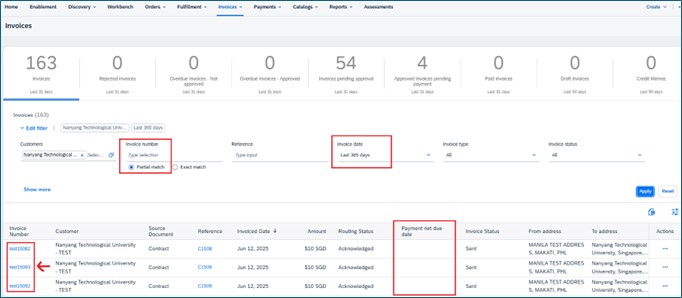
To view individual invoice details, click on the invoice number to open the invoice details page.
Here, you can check:
- Planned Payment Date
- Payment Status
For your reference, screenshots from our test site are provided below.


Q13. I am unable to process the E-Invoice due to a missing item on the Purchase Order (PO).
If you encounter any discrepancies between the PO and your invoice, kindly contact the requester directly for clarification. The PO must be amended to accurately reflect the charges before you can submit your E-Invoice through Ariba. Failure to do so may result in the invoice being rejected.
Q14. The submitted E-Invoice was rejected because the "unit price must be greater than zero."
The system does not allow the inclusion of items with a zero amount on invoices.
To resolve this, please exclude any zero-amount items by clicking on the "green dot" when editing the invoice, as shown in the example below.

Q15. My company has just registered for a GST account. Do I need to update NTU? What are the steps to update the information?
Yes, you’ll need to notify NTU about your company’s GST registration. Please contact the relevant NTU department you usually work with, they’ll assist in submitting a Vendor Modification Request via ServiceNow to update your company’s records. When reaching out, please provide your company’s name, ACRA, and the new GST registration number. Additionally, you should set up a Legal Profile in your Ariba account that’s connected with NTU.
Q16. What is a "Legal Profile" and how do I set it up?
A Legal Profile is essential for GST-registered suppliers in Singapore to issue Tax Invoices (refer to the attached example) for taxable supplies against NTU purchase orders. This ensures compliance with IRAS GST regulations and helps avoid invoice rejections.
To set it up, please refer to the user guide for step-by-step instructions on configuring your Legal Profile in your Ariba Network account.
Example,

Sourcing and Support (Participating in a Sourcing Event)
Q1. What’s the process for listing my product in the NTU catalogue? Where can I find business opportunities with NTU?
The NTU catalogue process is initiated based on demand for specific products or services. You may contact your existing NTU liaison or requestor to discuss any potential requirements that could lead to a tender exercise. Alternatively, you can check for available business opportunities on the NTU Supplier Portal.
Q2. Is it necessary to register my Ariba account to take part in NTU sourcing events?
Yes, you must have an Ariba account to access the sourcing event page you’re interested in.
Q3. I have an Ariba account, but when I log in, the system redirects me to the 'Lead page'.
To participate in the bid response, you'll need to complete a questionnaire in Ariba for NTU's approval before you can view and access any NTU sourcing event.
Please refer to the Questionnaire Submission guidelines for detailed instructions.
Q4. Where and how do I submit my bid for an Open Tender?
Kindly refer to the User Guide for instructions on how to submit a response.
Q5. What is the maximum file size for attachments?
The maximum combined file size for attachments in Sourcing Events is 100 MB. This limit applies to the total size of all attachments within the same document. If an attachment exceeds this limit, SAP Business Network will display a warning and prevent you from uploading it. To manage large files, you can either compress them into a ZIP file or attach them separately to avoid exceeding the limit.
Q6. May I check if someone at NTU can confirm my submission?
To ensure fair competition and confidentiality, all submitted bids will only be disclosed to NTU after the tender closes. As such, we are unable to provide any updates on the status of your submission before the closing date.
Q7. How do I check if my bid has been successfully submitted?
A green message bar will appear to confirm that your bid has been successfully submitted.
Alternatively, you can view all sourcing events you’ve participated in by selecting 'Ariba Proposals and Questionnaires' from the top-left dropdown menu.
Meanwhile, you will see the option of “Revise Response” which will allow you to revise your submitted bids, instead of “Intend to Participate” when navigate to the sourcing event.

Q8. How can I access sourcing events I’ve participated in and those that have closed?
To view closed sourcing events, log in to the Ariba Supplier Network and select 'Ariba Proposals and Questionnaires' from the top-left dropdown menu. Please note that responses cannot be submitted for events that have already closed.
/sourcing-and-support-1.png?sfvrsn=73162ca8_1)
Q9. Can I revise my submitted bid or provide an alternate bid?
Yes, you can revise your bid until the sourcing event officially closes. Please check the event’s specific guidelines to confirm the exact deadline.
Kindly refer to the User Guide for instructions on how to Revise bids and create alternative.
Q10. Can I withdraw my bid after the sourcing event has closed?
No, once the sourcing event has closed, bids are final and cannot be modified or withdrawn. All submitted bids become legally binding upon closure.
Q11. Can I submit bids for multiple tenders simultaneously, or is there a limit to the number of tenders I can bid on?
There is generally no limit to how many tenders you can bid on at the same time, provided the events are still open.
Q12. Will I be notified once the tender has been awarded?
Yes, all participating suppliers are usually notified of the tender award outcome.
Q13. Where can I check the awarding result?
You can download the tender award results for relevant sourcing events on the Business Opportunities section of the NTU Supplier Portal.